Hi,
I'm trying to help a neighbour of mine to install Japanese Language on Lubuntu 13.10 and because I have never done that before (as I don't use Japanese) and because I miss creating HOWTOs, this hopefully can be a new helpful HOWTO :)
Step 1
This is not upside down screenshot. I have moved my Lubuntu Panel from bottom to top so that is why the screenshot looks like that :)
Step 2
You need to be connected to the Internet (either Wireless or via LAN Cable) to do this step which is click on 'Install'
Step 3
Click on Install/Remove Languages (left side window) and choose Japanese (or any other language you wish to install) from the list (right side window). Tick the box and click on 'Apply Changes'
Step 4
You just need to wait now until the system installs the needed packages.
Step 5
As per this article, you need to choose 'iBus' as the keyboard input method system.
Step 7
After you log back in to your desktop, there should be a 'Keyboard' as shown on the below screenshot:
You need to:
(a) Right Click on the Keyboard icon
(b) Select Preferences
Step 8
(a) Tick 'Customize active input methods' as shown on the screenshot below
(b) Click on the drop down lost 'Select an input method'
Step 9
You should get a list similar to the below screenshot. You need to find "Japanese Anthy" NOT just Japanese.
Step 10
After selecting 'Anthy' from the drop down list, you need now to click on 'Add' so the selected language will be added to your system and YES, this should be done ONLY ONCE. No need to repeat that unless you format and install again ;)
Once you click 'Add', please do click on 'Close' and all the changes you made will be saved - YES, this is not like Microsoft Windows ;)
So, are we done?
Oh yes indeed :D
If you click on the 'Keyboard' icon as per the below screenshot, you should see a small list of two options:
Obviously, you need to select 'Japanese - Anthy' and ...
Enjoy writing with your native language or Japanese if you know how to use it :D
WOW, that was fun :D it's been ages since I created a HOWTO and I must thank my good brother and friend Rafael Laguna for his help with Step 7 - Step 10 as I was stuck - No, he is not Japanese but yes, he knows about this interesting language :D
I hope that was helpful, useful and informative.
Share this so others who might having hard time to install other languages to get some help ;)
Thank you!
I'm trying to help a neighbour of mine to install Japanese Language on Lubuntu 13.10 and because I have never done that before (as I don't use Japanese) and because I miss creating HOWTOs, this hopefully can be a new helpful HOWTO :)
Step 1
This is not upside down screenshot. I have moved my Lubuntu Panel from bottom to top so that is why the screenshot looks like that :)
Step 2
You need to be connected to the Internet (either Wireless or via LAN Cable) to do this step which is click on 'Install'
Step 3
Click on Install/Remove Languages (left side window) and choose Japanese (or any other language you wish to install) from the list (right side window). Tick the box and click on 'Apply Changes'
Step 4
You just need to wait now until the system installs the needed packages.
Step 5
As per this article, you need to choose 'iBus' as the keyboard input method system.
Step 6
Logout :)
Step 7
After you log back in to your desktop, there should be a 'Keyboard' as shown on the below screenshot:
You need to:
(a) Right Click on the Keyboard icon
(b) Select Preferences
Step 8
(a) Tick 'Customize active input methods' as shown on the screenshot below
(b) Click on the drop down lost 'Select an input method'
Step 9
You should get a list similar to the below screenshot. You need to find "Japanese Anthy" NOT just Japanese.
Step 10
After selecting 'Anthy' from the drop down list, you need now to click on 'Add' so the selected language will be added to your system and YES, this should be done ONLY ONCE. No need to repeat that unless you format and install again ;)
Once you click 'Add', please do click on 'Close' and all the changes you made will be saved - YES, this is not like Microsoft Windows ;)
So, are we done?
Oh yes indeed :D
If you click on the 'Keyboard' icon as per the below screenshot, you should see a small list of two options:
Obviously, you need to select 'Japanese - Anthy' and ...
Enjoy writing with your native language or Japanese if you know how to use it :D
WOW, that was fun :D it's been ages since I created a HOWTO and I must thank my good brother and friend Rafael Laguna for his help with Step 7 - Step 10 as I was stuck - No, he is not Japanese but yes, he knows about this interesting language :D
I hope that was helpful, useful and informative.
Share this so others who might having hard time to install other languages to get some help ;)
Thank you!
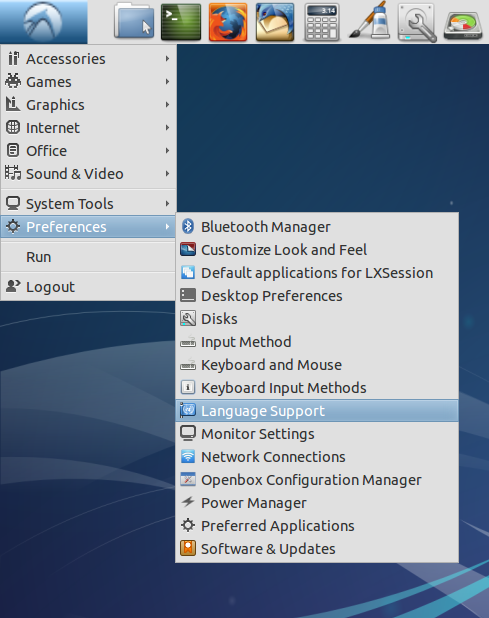











どもありがとうございます!
ReplyDeleteVery nice tutorial!
ReplyDeleteThank you very much.
ReplyDeleteNow I can write in Japanese.
ありがとうございました。
I cant type Kanji! HELP!
ReplyDeleteBut anyway I can type ゐゑ